Figuring out how to get 60fps in Apex Legends Mobile is incredibly important. With the global launch on the horizon, knowing how to get the most from your device will ensure you stay competitive in this high-octane battle royale game.
Apex Legends Mobile is currently available in ten countries through a limited regional launch you can read about in our Apex Legends Mobile release date hub., But with a full global release due to arrive in the coming months - If you're one of those lucky enough to be able to access the game currently - then we'd recommend trying our tips to get 60fps before you consider going pro.
If you're looking for more Apex Legends Mobile content then we have got you covered. Find out everything you need to know about Apex Legends Mobile Ranked, check out our Apex Legends Mobile guns tier list and our Apex Legends Mobile characters tier list.
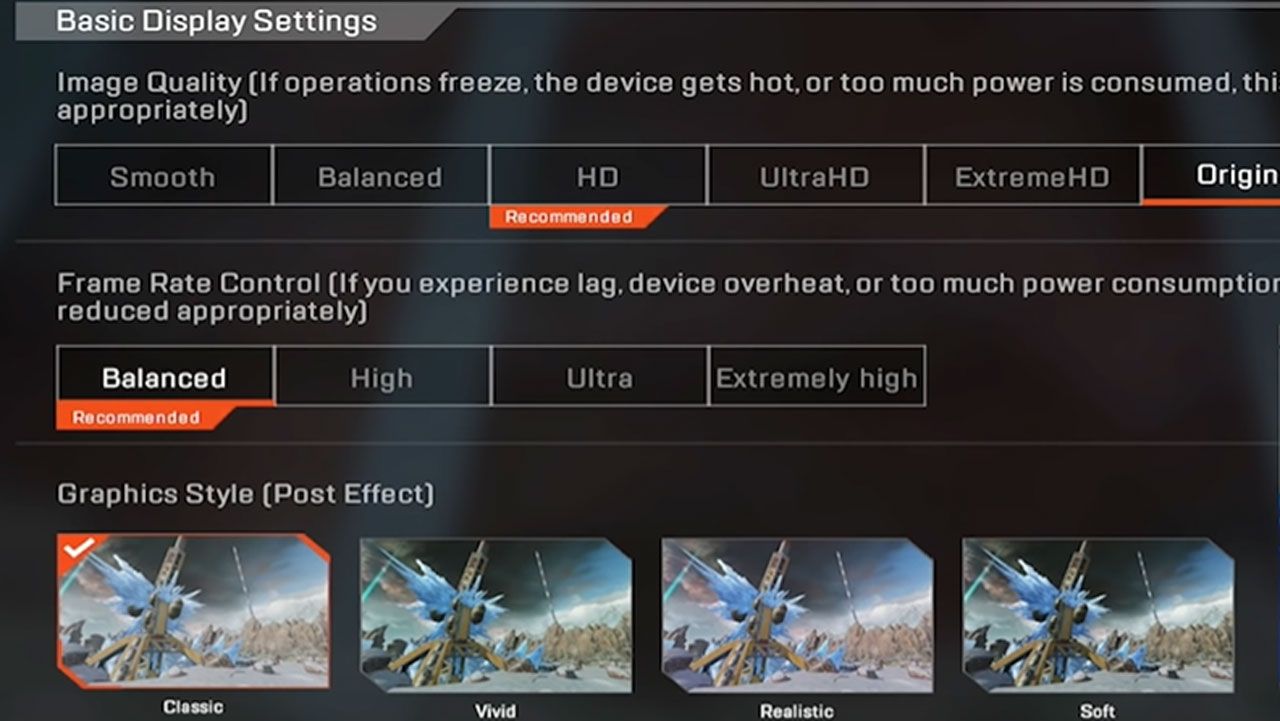
How Do I Get 60fps in Apex Legends Mobile? - Apex Legends Mobile Best Settings
Hitting the glorious 60fps marker in Apex Legends isn't just down to the graphics settings you use on your device. There's a built-in FPS limiter on the same page designed to reduce tearing, heat, throttling, and battery consumption. Here's how to navigate the menu to get 60fps in Apex Legends Mobile on almost any modern device.
Apex Legends Mobile 60fps Settings for Android and iOS
- Open 'Settings'
- Select 'Display Settings' found on the right-hand side of the screen.
- Set 'Image Quality' to Smooth
- Set 'Frame Rate Control' to Ultra
And that is that. By following the above steps you will be able to enjoy your Apex Legends Mobile gameplay in 60fps - if your device is strong enough to manage that with lowered graphics settings.
Apex Legends Mobile 90fps Settings (iOS Only)
For those running a supported iOS device, you can have a go at playing on 90fps. The closed ecosystem of Apple devices makes this merely a case of having a recent enough iPhone or iPad. Follow these steps if you are looking to do so:
- Open 'Settings'
- Select 'Display Settings' found on the right-hand side of the screen.
- Set 'Image Quality' to Smooth
- Set 'Frame Rate Control' to Extremely High
We can't test this ourselves just yet, but with iPhones and iPads having top-end specs, an iPhone 13 or M1 iPad Air/Pro should easily be able to hit 90fps with these settings, putting you at a slight advantage over 60fps players.
Why Play On 60fps?
For some, it may seem like a strange decision to purposelfully make Apex Legends Mobile look worse. It's a good looking game - especially on a phone. But opting to play on Smooth graphics doesn't just make it look smooth: it makes it feel smooth, too - which can really help when aiming and spinning the camera around to track enemies.
For starters, the reduction in image quality will help to save battery on your device. When your phone or tablet doesn't have to render the best graphics, it can consume less power, which saves battery life, keeps the device cool in your hand, and reduces the chance of the CPU throttling to avoid overheating - which means no jarring frame spikes and slowdowns when you try to take out your opponents.
- Check out: The latest Cookie Run Kingdom codes for this month
Better (or worse?) yet, it's possible for the Smooth graphics option to give you another advantage in combat - the removal of ground clutter. With less bushes and fewer blades of grass all over the floor, there's less chance of an enemy hiding away where you can't quite see them.
In short, learning how to get 60fps in Apex Legends Mobile will make the quality of the game look poor, but it will give you an advantage over the majority of people who want to make the game look as good as it can - the same types who likely can't react fast at low FPS or are prone to getting hitches and stutters due to their device running as hot as the sun.
At the end of the day, it comes down to a simple competitive philosophy. You're playing the game to win, not to be entranced by its lush visuals. If turning those off can increase your chances of victory, it's well worth doing.
And that's all we have to say about running Apex Legends Mobile at 60fps. We recommend it for games like PUBG Mobile and Call of Duty Mobile as well, so take a look at our PUBG Mobile 1.9 primer and COD Mobile Blackout map guide if you want to gun it on those games as well.
Explore new topics and discover content that's right for you!





