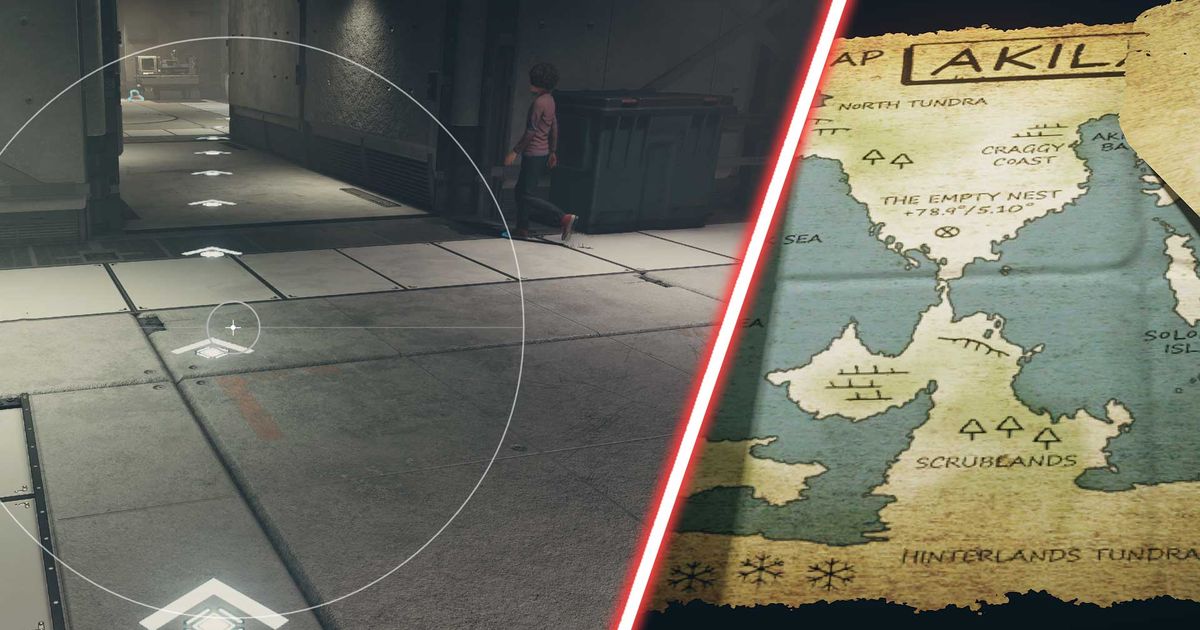Can't figure out how to see the path to a waypoint in Starfield? You're not the only one. Whether you're on PC or Xbox, some of the game's keybinds and UI features can seem unintuitive. If you're struggling to find your way – which the lacklustre map doesn't help with – rest easy: there's a way to show the waypoint path after all.
Finding your way around Starfield can be difficult. Exploring hundreds of planets is bound to be hard, but in a world where personal interstellar space travel is only a few thousand credits away, it's shocking to see cartography seemingly go the way of the dodo.
Before we jump into explaining one of the game's more perplexing UX choices and how to remedy it, take a look at the answers to Lou's questions, the best early upgrades in Starfield, and even how to change the time of day. Looking for answers to a specific Starfield question? We've got everything you need in our Starfield hub!
How to see the path to a waypoint in Starfield
To show the path to your waypoint or current objective in Starfield, you just need to bring up the scanner. On a keyboard, just tap the F key. That should bring up an overlay that will, amongst other things, show you a floating marker that denotes your current mission or set waypoint.
For a little while after opening the scanner, you'll also see animated arrows on the floor showing you the path to a waypoint in real-time. If you need a reminder, just close and reopen the scanner again.
How to change a waypoint path in Starfield
To change where you're headed, you'll need to change your waypoint. You can do this by either opening up the quest screen and selecting the quest or quest objective you want to track, or by opening up the map to set a custom waypoint.
Select a map icon like a shop or zone to set a waypoint you can then follow whilst your scanner is active. That way you'll be able to get around without relying on a compass or mini-map.
For even more Starfield, we always recommend checking out what's going on in the community. It's a good way to immerse yourself in its world just that little bit more. For example, streamers have been running into hilarious bugs, and they've even found a tribute to a fan who didn't live to play the game.
Explore new topics and discover content that's right for you!