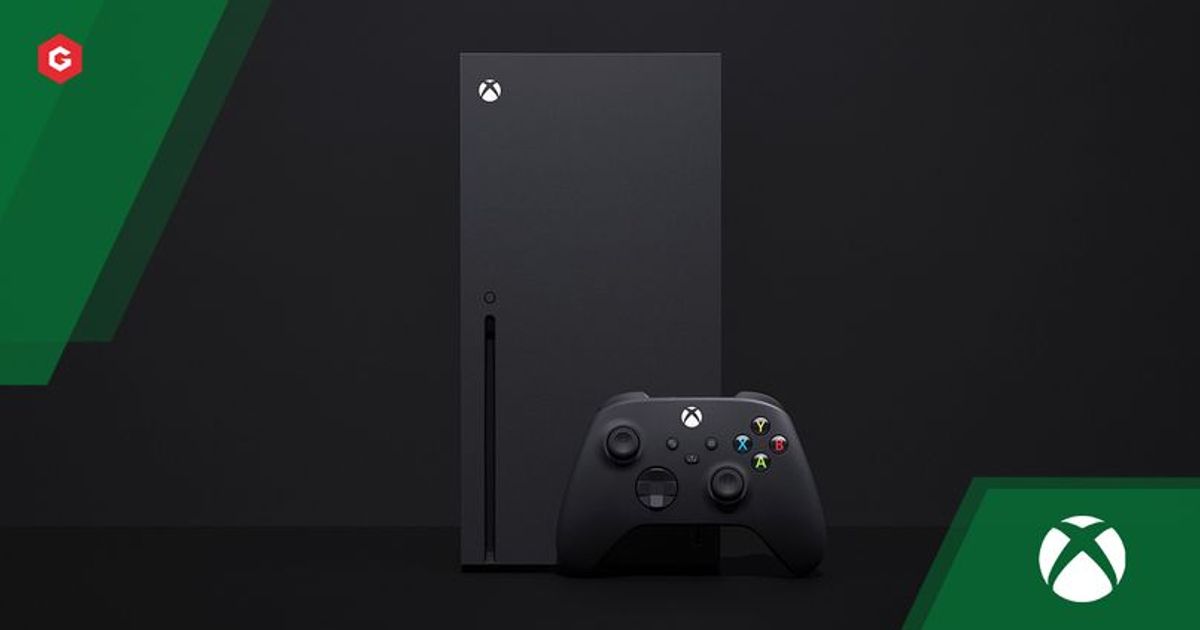If you're one of the lucky few, you might already have an Xbox Series X.
Yes, we are jealous, yes, we have spent way too much time refreshing retail pages.
Anyway, if you do have the new next-gen console set up in your home, you should go ahead and set it up properly!
Here are some of the best settings and options for the Xbox Series X, must-haves.
READ MORE: Xbox Series X Review: Is This Microsoft's Best Console Ever?
Customise The Home Menu
From your Home screen press the View button (two windows button).
This will bring you to the Customize Home screen.
Here you can customise the Home screen, move about apps and games or even delete them.
You can add apps, games, groups and friends to the screen too.
On the right, you can see Theme & motion, choose between the Dark, Light and Scheduled theme!
Dark and Light are self-explanatory, Scheduled will switch between the two depending on the time.
Head back to Customize Home and you'll find My color & background.
Select this tab and you can pick different defaults, alter Tile transparency, set a background and more.
TV And A/V Power Settings
You can even set your TV to switch on when you turn on your Xbox.
Go to Settings, General then Power mode & startup,
Scroll to TV & A/V power options, here select HDMI-CEC and it will allow your Xbox to control your TV's power.
You'll have to restart the console for it to take effect.
Assign Controller
If your console is going to be used by multiple people and you have your own controller, it might be worth assigning it to your profile.
This will make it so that every time you connect your controller to the Xbox it will automatically sign you in.
Head to your Settings, then to Account.
Find Sign-in, security & passkey, then select the "This controller signs in" option, but be sure to use the controller you want to link.
Voice Commands
Unfortunately, we can't use the Kinect anymore to tell the Xbox to turn on.
Although you can use other options, head to Settings then Devices & connections, finally Digital assistants.
Here you can set up Google Assistant or Amazon's Alexa!
Below are some of the commands you can use with Google Assistant:
- Hey Google, play [game name] on Xbox
- Hey Google, turn on/off Xbox
- Hey Google, pause/resume on Xbox
- Hey Google, mute Xbox
- Hey Google, record that on Xbox
- Hey Google, take a screenshot on Xbox
If you use your Alexa paired with your Xbox here are some of the commands you can use:
- Alexa, tell Xbox to turn on/off
- Alexa, tell Xbox to pause/resume
- Alexa, tell Xbox to turn volume up/down
- Alexa, tell Xbox to launch [game name]
- Alexa, tell Xbox to launch [media app name]
- Alexa, ask Xbox what I can say
Explore new topics and discover content that's right for you!