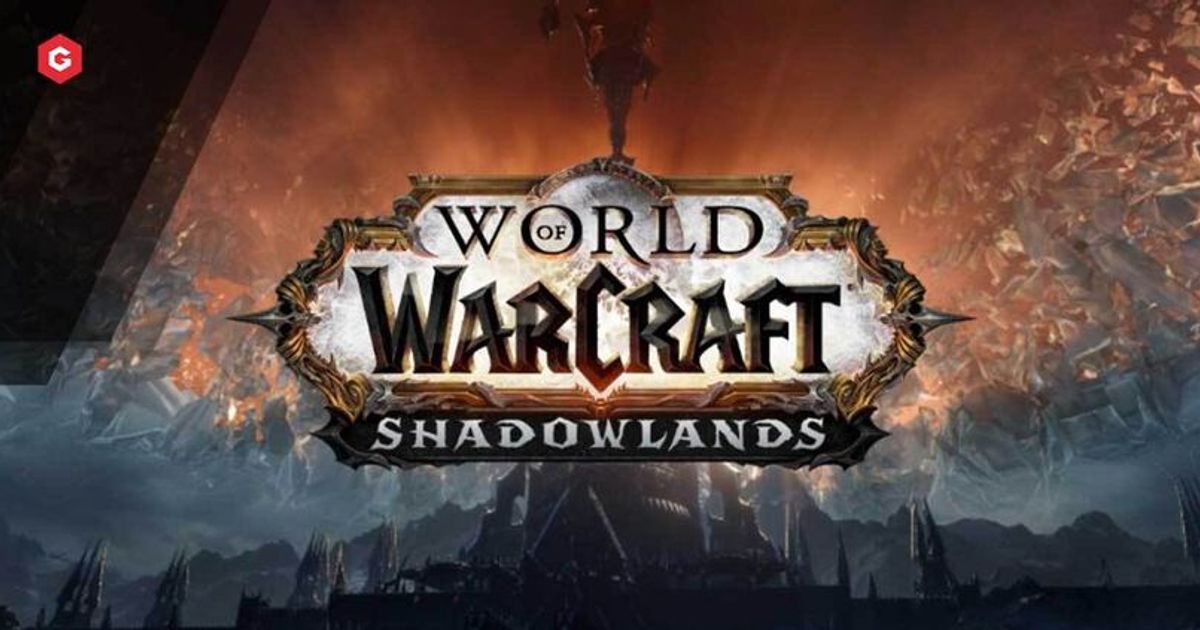Macros have been a feature since the beginning of World of Warcraft, and with proper customization, players can create utilize this feature to improve areas of gameplay.
Firstly, how can you find macros? there are two ways of opening the interface, simply type /macro into the chat window or you can press the button on the game menu (default bound to escape).
You can start creating a new macro by selecting the "new" button. After selecting a name and image you are good to go. It is not necessary to include a picture when creating macros as we will explain below.
For every macro you make, the first line of text should always include #showtooltip. This will ensure the macro has an image of the ability you are using but more importantly it will make sure the tooltip will appear when you hover over the ability on your action bars.
WoW Shadowlands How To Make Macros
There are 3 combat commands you should understand first.
- /stopcasting
- /targetlasttarget
- /cast
These will be the core commands behind a macro and will be paired with the next list of target modifiers:
- @player
- @target
- @mouseover
- @cursor
- @focus
- @targettarget
- @boss1 (1-5) will be based on your raid boss frames
- @arena1 (works the same as boss mod)
- @pet
An example of a macro making use of these commands is a hunter misdirect macro that will stop whatever you are casting, and then misdirect your mouseover target, and if there is no mouseover target it will cast of your focus frame.
#showtooltip Misdirection
/stopcasting
/cast [@mouseover,help,nodead][@focus,help,nodead][] Misdirection
To get a full understanding of conditional commands (help, nodead, etc...) you can look at the Wowhead descriptions.
Read more: WoW Shadowlands How To Get Conquest.
here is a list of popular macros that can be changed to fit the spell you need to use.
#showtooltip wild growth
/cast [@mouseover,help] wild growth
Replace wild growth with any friendly spell and pressing the spell while hovering over a friendly player will use it on them without having to target them.
#showtooltip Celestial Alignment
/use Celestial alignment
/use 14
This basic macro will use your major cooldown Celestial alignment and your 14 slot of gear at the same time. (Trinket slots are always 13 and 14).
#showtooltip
/cast [target=arena1] Repentance
For arena players, using multiple buttons for each player on the enemy team will reduce the time needed to switch targets. replace 1 with 2 or 3, and Repentance with your CC ability.
Or players can use a modifier macro that only takes up one-button
#showtooltip
/cast [nomod] Shadow Mend /cast [mod:alt,target=party1] Shadow Mend /cast [mod:ctrl,target=party2] Shadow Mend
This makes it so just pressing the button will cast shadow mend on the target, pressing alt and the bind will use it on your 1st party member and Ctrl will use it on party 2. The same macro can be used offensively by changing party to arena.
Read more: WoW Shadowlands: How to Change Soulshape.
Finally, @cursor is used for offensive ground abilities. (abilities with a circle around them)
#showtooltip
/cast [@cursor] Wild spirits
This will cast Wild spirits where ever your cursor is on the screen and make it so you don't need to click twice.
Macros are a difficult concept to master but having a basic understanding of how they work is always a plus if you ever need to fix something or need to make changes. Many class guides online will come with a basic set of macros that will help the performance of a class and should always be used.
Explore new topics and discover content that's right for you!
World of Warcraft