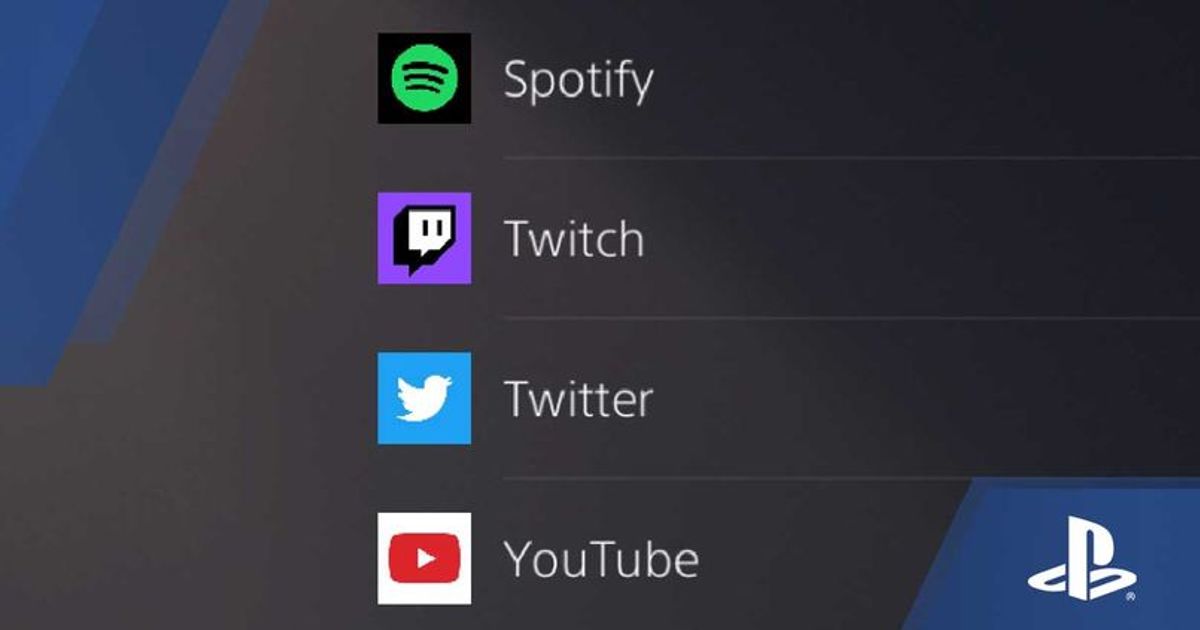Although it's great playing games, it's even better if you link your social media accounts so you can expand your PlayStation experience and share with your friends what you're up to.
By linking your social media accounts, players can use a streaming service to live stream gameplay, share their favourite video clips and screenshots or simply enjoy media services directly on the PS5 console.
For the sake of this page, we're looking at how to link a YouTube account on the PS5. But if you want any more help, there's a full guide further down with links to plenty more tips and tricks.
How To Link YouTube Account On PS5?
Fancy streaming some gameplay to YouTube? Or uploading some gameplay clips to your profile? No problem, just follow the steps below to link your account to your new PS5 console.
1 - Starting from your home screen, go to the settings menu. This can be found by clicking on the small cog in the top right corner.
2 - In the settings menu, navigate down until you reach the 'Users and Accounts' tab.
3 - Within 'Users and Accounts', navigate down until you reach the 'Link with Other Services' tab.
4 - Once you hover over 'Link with Other Services' you should be presented with four services you can link with your PS5. This includes 'Spotify', 'Twitch', 'Twitter', and 'YouTube'.
5 - In this scenario, we want Twitch. So hover over the Twitch option and click the X button.
6 - Following this, players will be presented with info about how the PS5 uses your account. Once you're happy proceeding, click 'Link Account' and follow the sign-in instructions.
7 - Players will now have to sign in via a web browser page. You'll need your Google username and password to log in and link your PS5 with your Google (And by extension, YouTube) account.
8 - Once you've logged in, you'll then be prompted to use 2-step verification, to verify it's you signing in. In my case, it was a notification on my Google Pixel phone which I had to simply click 'yes' on.
And that's it, you should now have linked your YouTube account so you can start watching or streaming.
Need More PS5 Help?
We've got you sorted. Below you'll find an extensive list of guides we've curated to help you with your new PS5.
- Power Options -
- How To Turn Off PS5 With DualSense Controller?
- How To Restart PS5 With DualSense Controller?
- How to Enter Rest Mode On Your PS5?
- How To Set Time Until PS5 Enters Rest Mode?
- How to Set Time Until PS5 Controllers Turn Off?
Game Presets -
- How to Set PS5 Default difficulty?
- How to Set PS5 Default First-Person View?
- How to Set PS5 Default Third-Person View?
- How to Set PS5 'Resolution Mode' As Default?
- How to Set PS5 'Performance Mode' As Default?
PS5 Friends -
- How to view friends list on PS5?
- How to message friends on PS5? [Coming Soon]
- How to send a friend request on PS5?
- How to accept a friend request on PS5?
PS5 Social Accounts
- How to link your Twitch account?
- How to link your Spotify account?
- How to link your Twitter account?
- How to link your YouTube account?
PS5 Features -
Explore new topics and discover content that's right for you!