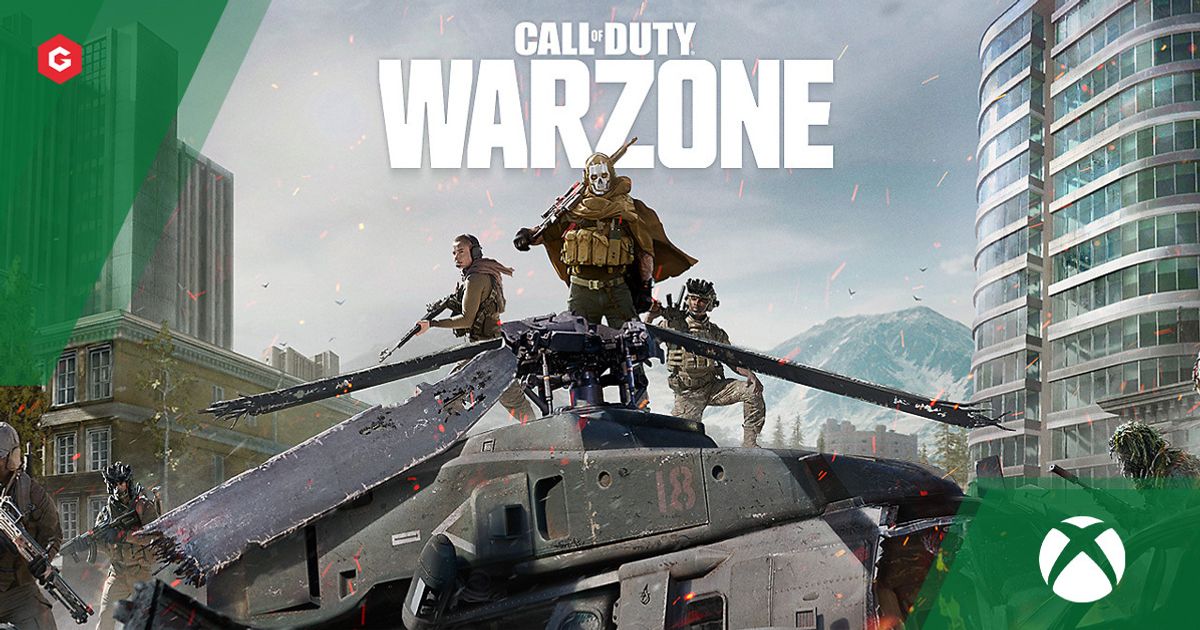If you've just got hold of your Xbox Series X And Series S you'll likely want to download and install your favourite games to get going!
Call of Duty: Warzone is incredibly action-packed FPS game that has been the saviour of 2020 in many ways.
The free-to-play battle royale game is available for the Xbox Series X and Series S and will take full advantage of the powerful new hardware available.
So how can you install this new game and add it to your new system? Here's how.
How To Download And Install Call of Duty: Warzone On Xbox Series X And Series S
Just to avoid any confusion the menus and processes for the Xbox Series X and Series S are identical.
If you've not owned this game before, you may need to download it for the first time from the Microsoft store.
1. First, you'll need to sign in to an Xbox Live on an account that has the appropriate online permissions.
2. Once signed in and connected to the internet, you'll want to search the Xbox store.
3. Press the Xbox button on your controller, to bring up the Xbox Guide Menu. Scroll down (or press RT to jump straight down) to the store tile (the third one at the bottom) and press A to access the store.
Alternatively, From the Xbox Home menu, click the store tile (the fifth one in the top line) and press A to access the store.
4. Press the 'Search' tile on the main menu of the store or press Y to bring up the search bar.
5. Type in 'Warzone' to the search bar, this should bring it up in the 'suggested results' above.
6. Click the tile and it will compare editions, click on the third tile that says 'Call of Duty: Warzone' and is listed as 'free' for price.
7. This will take you to the main Warzone page on the store. Press the button that says 'Get Free*' to begin your download.
You can also do it from the Xbox Home menu my simply pressing Y. This will bring up the search bar for your Xbox.
We advise opening it in the Microsoft Store in case it attempts to charge you for Modern Warfare as well.
But what if you already own the game? You should be able to download it by the same method.
But, you can also download it from your 'Full Library'. Microsoft keeps tabs on all your purchases so you can easily grab them on other consoles (and avoid spending more money).
Here's how to quickly grab it:
- Press the Xbox button on your controller to bring up the Xbox Guide menu
- Go to 'My games & apps'
- Press 'See all'
- Scroll down to 'Full library' and press A
- Press A on the 'All owned games' tile
- You'll now see all of your owned digital games, simply find Warzone, click A and press 'Install All'
If you've bought the disc version of Modern Warfare with Warzone on it, you'll need to put the disc into the disc drive (if you're on Xbox Series X - there is no disc drive on the Series S).
Once you've done that the game will automatically download all appropriate updates for both Modern Warfare and Warzone.
How To Download Warzone FAST On Xbox Series X And Series S
Close All Games And Applications
It goes without saying that the more things you're using on your PC, console and mobile will slow down your update as these will take up bandwidth.
Some of these applications may even take priority over your update.
Be sure to close them down and ensure other people in your household aren't using them.
Put Your Console Into Rest Mode
When your console is turned on, it will constantly be using bandwidth to check for new messages, friend requests, and online notifications that get priority over updates.
If you put your console into Rest Mode, turn on automatic downloads or select ‘Stay Connected to the Internet’, the update should download much faster.
Move Your Console Closer To Your WIFI Router Or Use An Ethernet Cable
Using a wired connection is the best way to increase your download speeds for the update.
Ethernet cables use a direct connection to your router to ensure any connection issues stemming from the distance between your console and the router do not affect your internet stability.
If you don’t have an ethernet cable on hand, even just moving your console or setup closer to your WiFi router temporarily should help to quash any stability issues that may be causing a slow download.
Avoid Downloading The Update At Peak Times
This may be hard for those fans who want to play immediately, but scheduling your update so it downloads when fewer people are online trying to do the same should see your speed increase.
Restart Your Router
Sometimes, problems with download speeds are nothing to do with your console or PC, but instead with your WiFi.
If you frequently have problems with your internet even when not downloading huge updates, this may be the issue.
Unplugging your router and restarting your internet may solve your connection issues, albeit temporarily, for long enough for you to download the latest update.
Change Your DNS Settings
Other players have reported that changing your DNS settings can help improve download speeds.
If you go to ‘Network Settings’ and choose to set up your DNS manually, inputting the Primary DNS as 8.8.8.8 and the Secondary DNS as 8.8.8.4 will connect you using Google’s public DNS and help speed up your download.
Explore new topics and discover content that's right for you!